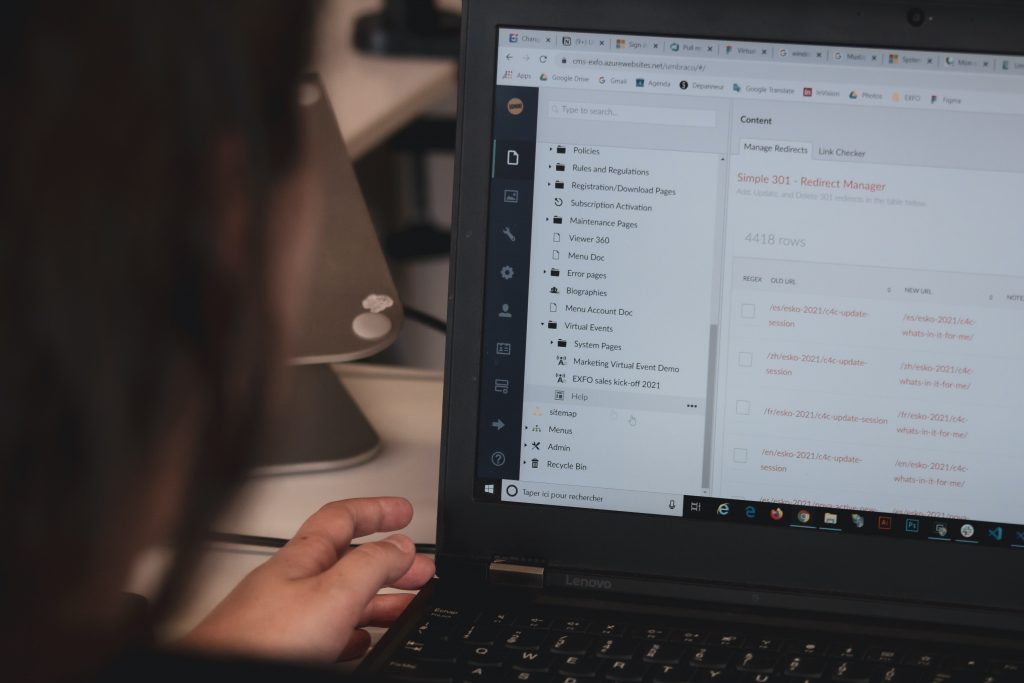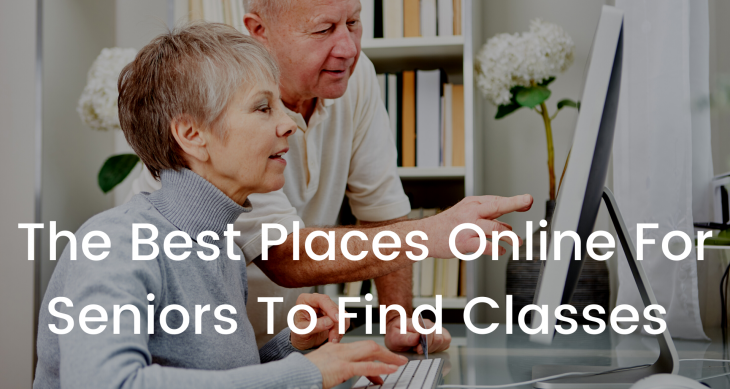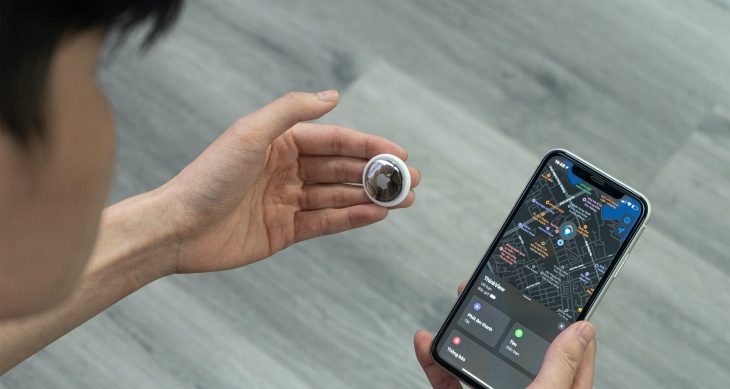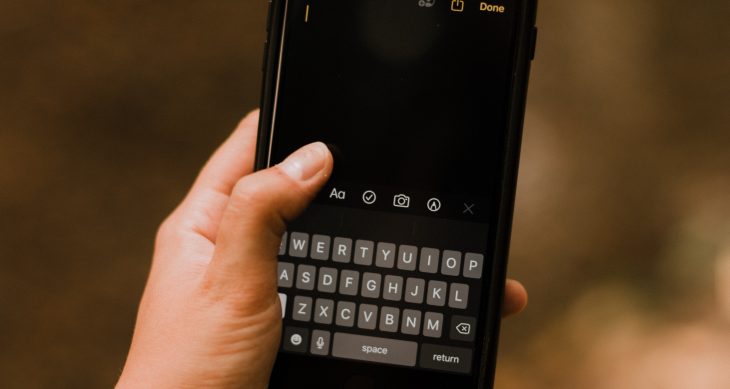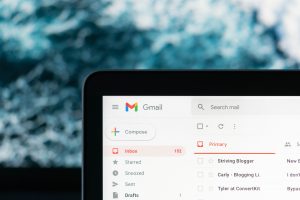
- Posted on
- Comments 0
8 Tips to Streamline Your Email Inbox
Email is a primary form of communication in the digital age, and with easy, instant delivery, it’s easy to accumulate hundreds or even thousands of emails over time. This can make it difficult to stay on top of your inbox, and find the information you need quickly and efficiently.
Luckily, organizing your email inbox is easier than you might think. Practice these eight tips for better email organization to enjoy less stress and quickly increase your productivity.
1) Plan your Email Strategy
Some people are comfortable letting emails sit in their inbox and others need inbox zero. Some people prefer to have detailed folders and other people can work from just a few folders, and primarily use search.
Regardless of your email preferences, reducing your quantity of emails is a great first step. Unsubscribe from any unnecessary mailing lists, and delete any unwanted or unimportant email. Next, decide on email tags you want to use, for example: Reply tags for correspondence that requires a response, and Read tags for anything that requires further research before responding.
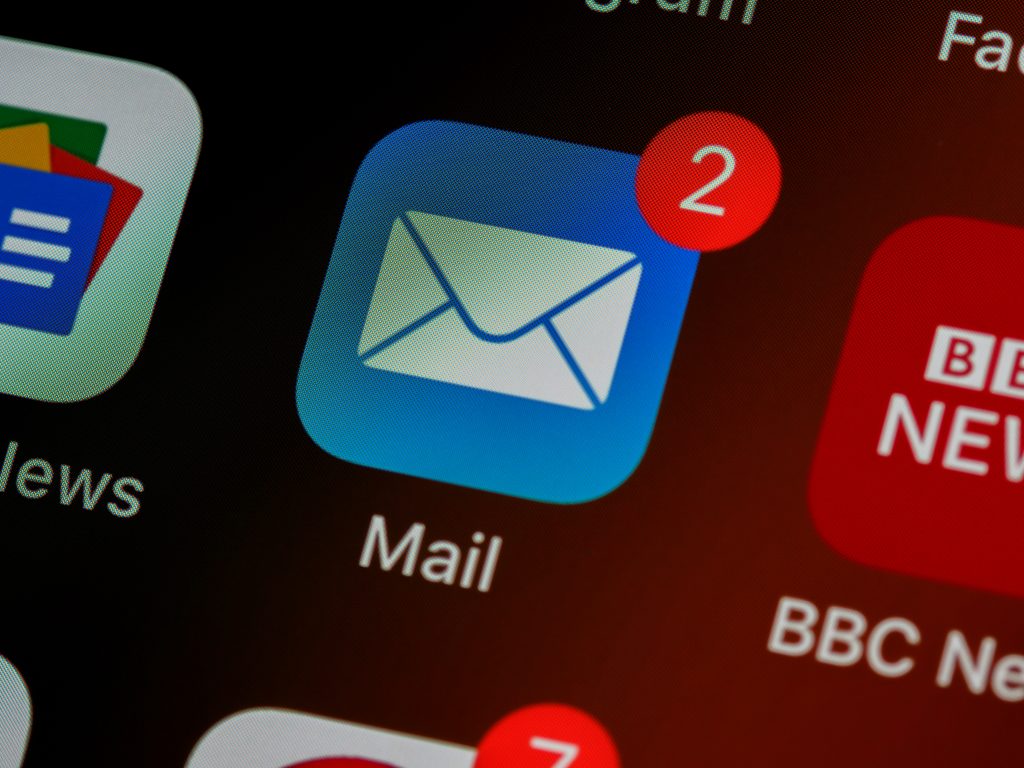
2) Use Folders Wisely
The idea behind folders is that it groups emails together so you can find and reference information more quickly. For this reason, too many folders can actually translate to spending more time trying to find the information you want. So a good rule of thumb is to create the minimum number of folders you need.
If you work on specific projects at work, subfolders can also help group the information you need by project. If a message needs longer-term action or is critical for project completion but isn’t time sensitive, place it in a folder for future reference.
3) Rule Your Inbox
Setting up email rules can be a great way to streamline your processes and save yourself time. For example, if you are CC’d on a lot of emails for reference, set up a rule to send all of the emails where you’re CC’d into its own folder (you may want to also set up a rule to send an email to the sender to let them know that you haven’t seen it).
If you receive multiple newsletters, you may want to automatically move them to a folder so you can review them at one time, rather than cluttering up your inbox. Maybe there are keywords that trigger a rule to automatically add a tag to an email, or automatically send it straight to archive.
Some people choose to have any email with “unsubscribe” skip their inbox, though this may result in missing some emails you want to see. You may also choose to color-code emails (for example, emails from your boss could be changed to red font).
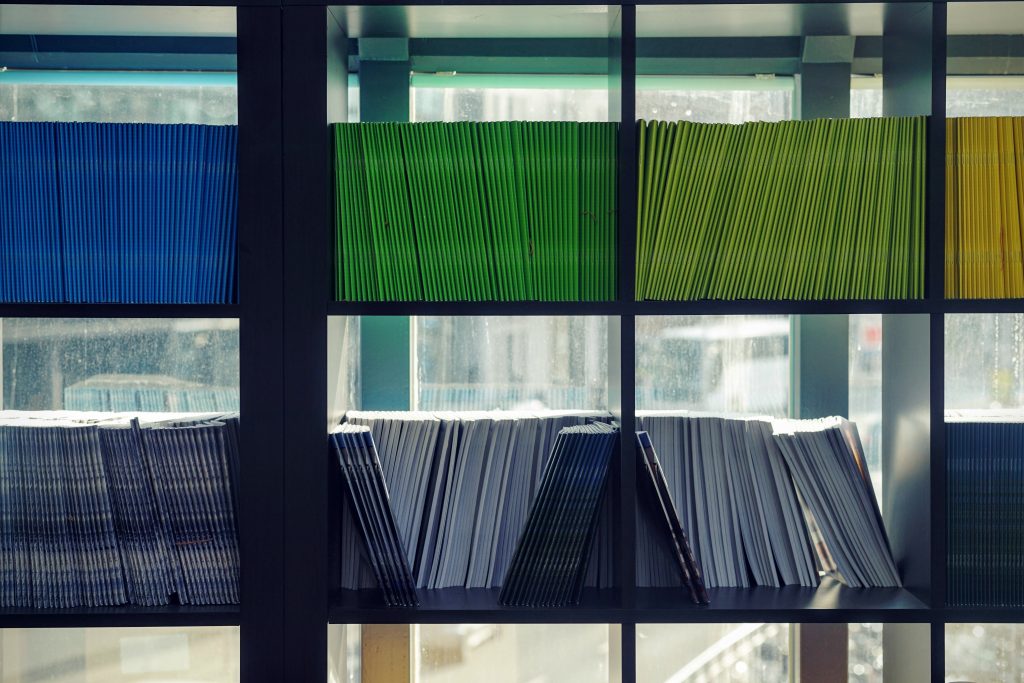
4) Remember the Keyboard Shortcuts
Shortcuts make using your email easier and faster, so it’s worth taking some time to learn a few basic ones. Although they won’t save you much time individually, collectively they can make a big difference.
The shortcuts will vary whether you’re using Gmail or Microsoft Office, but both of these common platforms have numerous shortcuts to save you time and frustration. Spending five minutes learning the shortcuts for the mail program you use will save countless hours going forward.
5) Set Up Search Filters (Gmail only)
In Gmail, you can set up email filters and rules directly from the search box, so that once you’ve searched for exactly the group of emails you’re looking for, you can easily create an email filter to process these emails the same way going forward. Here are the step-by-step instructions how to use them.
However, regardless of the email program you use, you can leverage search tricks. One example is combining sender with keywords, and even attachments, to quickly find the message you’re looking for. Use quote marks to search phrases (e.g., “aging parents” will return only results that include both words consecutively in an email, whereas searching aging parents will return any messages that include both words anywhere in the email or thread).
6) Leverage Quick Responses
When you send certain emails (or styles of emails) frequently, writing them once and saving them so you can quickly drop in part/all of an email in one click can save hours over time. In Gmail, this is known as “Templates” (formerly “Canned Responses”), and a step-by-step guide to using them can be found here.
Gmail also offers three “Quick Reply” options using machine learning, which can help expedite quick email responses, though people have varying opinions about them.
In Outlook, this isn’t as straightforward of an option, but there’s a secret trick: save your entire pre-written email (along with your email signature, if desired) as an email signature, so that when you add that signature to an empty email, it will drop in your pre-written email. You can then modify as needed and send in mere seconds.
7) Star Important Emails
Especially when you receive hundreds of emails in a day, it can be challenging to wade through them quickly. Many people choose to star the important emails or ones that require more time and attention to respond, so they can come back to those emails and easily find the ones they need to address later. You can either manually star these emails, or if certain emails always require additional time and attention, you can set up a rule to star them automatically.
8) Archive All Emails After Reading Them
Gmail allows you to set up automatic archiving of emails so that your inbox is automatically cleaned out regularly. By default, it will archive them after 30 days, but you can change that time period by clicking on Settings and then Labels. You can archive all your emails every year or month, or every week if you prefer. The most important thing is to reduce the number of emails you have to search and/or look through. Think of it as a rapid productivity hack!
Easeenet is another great productivity hack, so you can forget “forgot password” and ensure your family won’t be locked out of your legacy. Get started with your 14 day free trial today!