
Getting Started with a Password Manager
You’ve heard it time and time again — it’s important to use different passwords for every site you visit, to avoid using the same password on multiple sites, and to generally make your passwords longer, more complex, and more secure. But how do you actually do this? After all, even keeping track of four or five passwords can be hard enough — let alone over 100 that are complex and secure! Luckily, help is at hand.
1) Introduction
Everyone knows they should use strong passwords, but most of us still struggle to remember them. Most people who don’t use a password manager tend to reuse their passwords across accounts, putting all of those accounts at an exponential risk of being hacked. A password manager can be an important tool in boosting your online security, protecting your identity and your assets. We’ll show you how easy it is to get started using one and discuss a few ways to make sure your accounts are all secure. Let’s jump right in!
The average American has over 150 usernames and passwords, and spends over 11 hours per year resetting passwords

2) Advantages of using a password manager
The average American has well over 100 usernames and passwords, and spends over 11 hours per year resetting passwords. It seems like every account or service you want to use today requests a username and password. Over half of people aged 65+ admit to reusing passwords, which means they’re vulnerable to being stolen or hacked—and once an intruder gets their hands on your password, they can go anywhere on your accounts. A password manager is an application that stores all of your passwords in one place so you don’t have to remember them all, saving you hours of stress and frustration.
Over half of people aged 65+ admit to reusing passwords, which means they’re vulnerable to being stolen or hacked
Today, many internet browsers offer their own password storage, but often you can’t use your passwords across devices, and security levels vary by provider. A stand-alone password manager gives you the greatest control and flexibility over your accounts.
Some people worry about putting all of their passwords into a single tool, but the reality is that most hacks that happen occur because information is stored in plain text on a server. For password managers, security is their entire business, so they keep everything encrypted– even when it’s in storage on an encrypted server.
For password managers, security is their entire business, so they keep everything encrypted– even when it’s in storage on an encrypted server.
3) How Do I Get Started?
If you’re new to password managers, it can be a little overwhelming trying to choose which one is right for you. The first thing to think about is how comfortable you are with technology– after all, if your password manager is too complicated for you to use, you won’t use it at all, which makes it worthless.
Another thing to consider is whether or not you’re willing to pay for your password manager. As you might imagine, the paid versions typically have significantly more functionality, but it’s okay to start with a free version. LastPass offers a good free version on a single device. Many password managers, like Dashlane and Easeenet, also offer a free trial, which gives you time to use it and decide whether or not you feel it’s worth paying for.
You also want to consider which devices you will want to access your passwords from– see the next section for more on that.
Also, make sure the password manager you choose offers two-factor authentication, so there is an extra layer of security in place if someone tries to access your account.
Finally, consider what will happen to your passwords if anything happens to you? Some password managers offer the ability to designate Legacy Contacts or Emergency Contacts.
Once you’ve decided on a password manager, you’ll want to make sure you know how to use it. Usually you’ll need to install a browser extension (a small piece of helper software) on each browser you use, as well as the accompanying app on your smartphone and/or tablet. Make sure you know how to save new passwords and access the ones you have saved. Depending on how you have had your passwords stored previously, you may want to import some passwords. This can work well if you’ve been using a browser to store your passwords, or have had your passwords in the notes section of your phone, or in a spreadsheet.

4) Passwords across devices
Most of us have at least one personal computer and/or a tablet, in addition to a smartphone. A standalone password manager can make sure that your accounts and passwords are available to you across all of your devices. This prevents you from having to click “forgot password” on a device where you don’t have your passwords stored, because then you’ll change your password on that device, and have to remember to update your password manager. We affectionately call this “password spaghetti”, where various passwords are stored on different devices– often with outdated passwords on one device or another.
The easiest way to solve this problem is to have a standalone password manager that works across all of your devices.
A standalone password manager can make sure that your accounts and passwords are available to you across all of your devices

5) Conclusion
For many of us, our passwords are our lifeline to any accounts we’ve set up online. As you may have found out by now, it can be an absolute nightmare trying to memorize unique passwords for each account, along with their respective username and URL information. Pretty much every technology advisor out there recommends using a password manager as the easiest, safest solution for passwords. While some people are concerned about the security of storing all of their passwords in a single location, the reality is that far more people are hacked because they reused passwords or clicked on a link.
Easeenet is the first password manager designed for non-techy users, and combines a simple, secure password manager with a digital vault to protect all of your online life for your loved ones if anything happens to you. Try a 14 day free trial today!





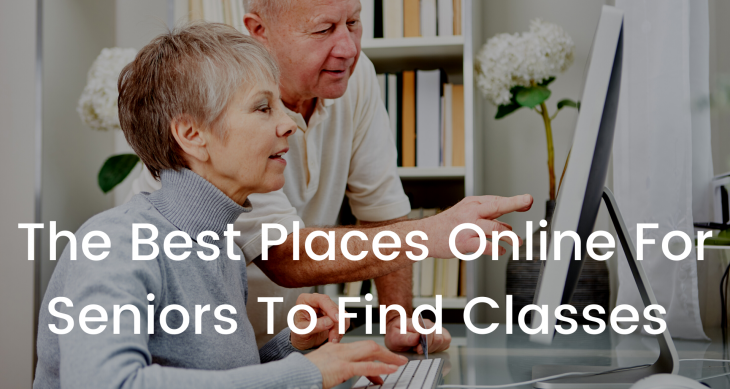

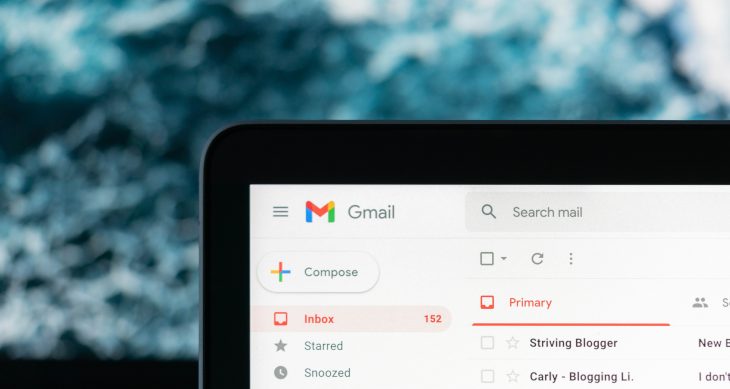
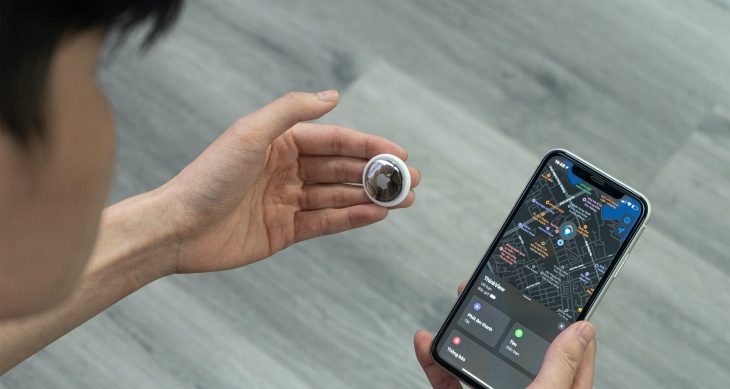
One thought on “Getting Started with a Password Manager”
Comments are closed.