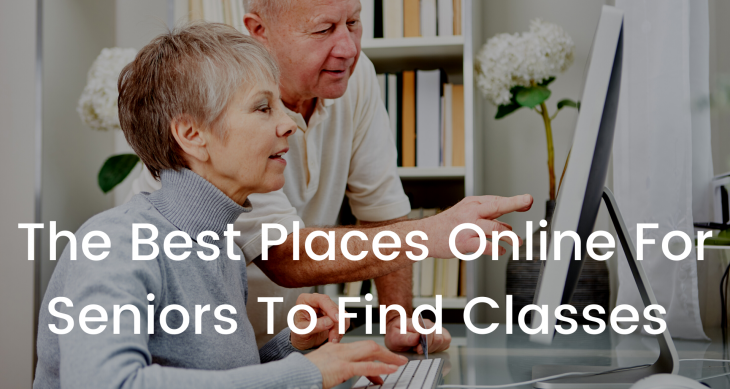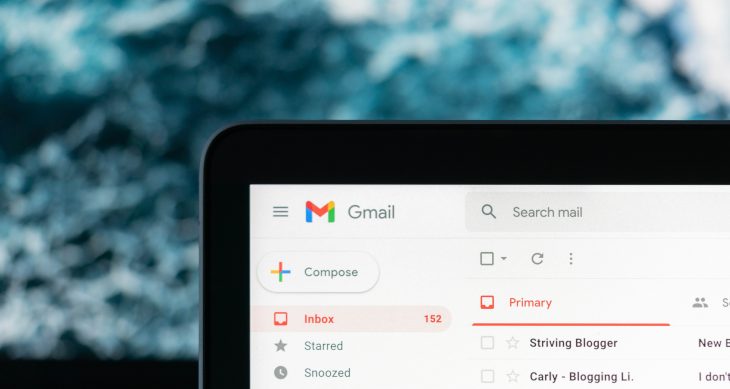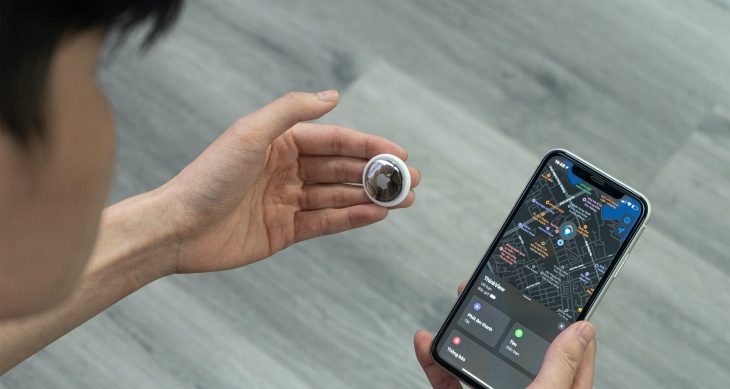- Posted on
- Comments 0
How to disable Google Chrome pass in your browser
By Rachel Sommer . May 24, 2021
Google Chrome Pass is a password manager built into the Google Chrome web browser; but if you are already using a dedicated password manager, those “Save Password” prompts in Chrome can be annoying. Here’s how to turn off annoying “Save Password” Pop-Ups in Chrome.
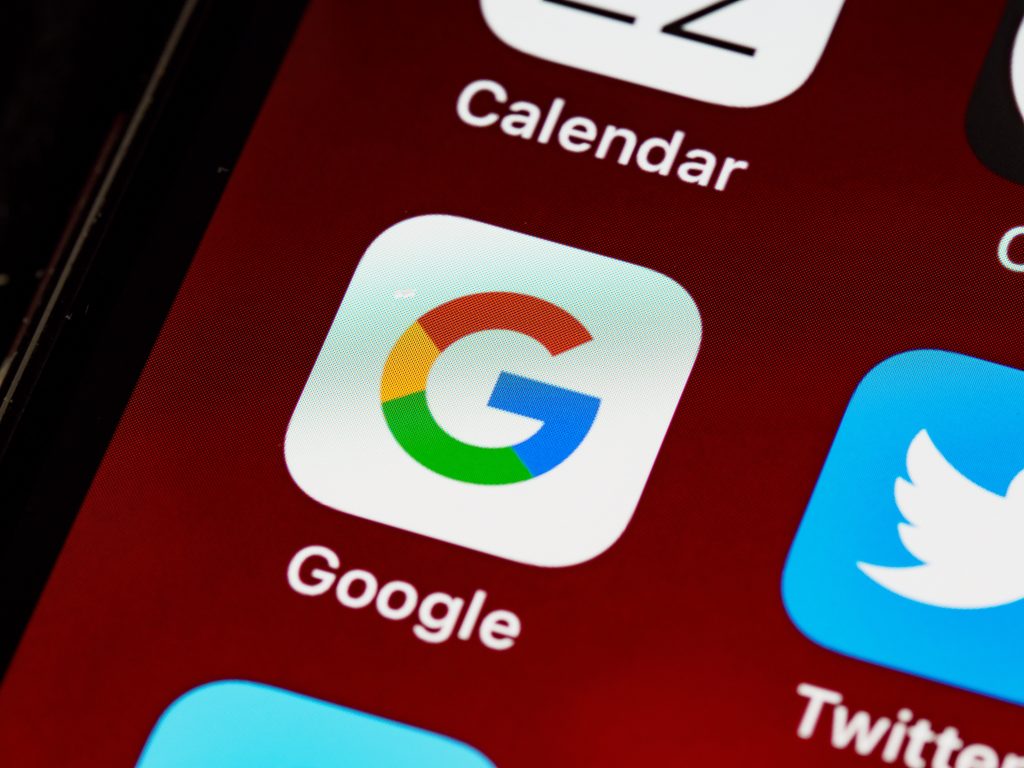
For Windows and Mac Users:
- Open the Chrome browser on your computer
- Click on your profile icon from the right side of the Chrome toolbar, and choose the passwords button (which looks like a key icon).
- Now, toggle on the “Offer to Save Passwords” option.
- Success! You have now disabled the “Save Password” Pop-Ups in Chrome
For Android and iOS Users:
- Open the Chrome app on your Android device and tap the three-dot menu icon from the top toolbar.
- Here, choose the “Settings” option. The select, “Passwords.”
- Tap the toggle next to the “Save Passwords” option.
Chrome for Android will now stop bugging you about saving usernames and passwords to your Google account!
Even after you have turned off the autofill option, it is good practice to manually delete every password saved to Chrome. This is a good security measure to take as well and will result in fewer login conflicts with websites.
Easeenet allows you to migrate passwords seamlessly from Chrome into its password manager quickly and easily for a smooth transition!
Peace of mind with Easeenet
Easeenet wants to keep you safe online. We use AES-256 encryption. providing the highest level of security and encryption. All passwords are signed using a message authentication code (MAC) so that their underlying value can not be modified once encrypted. With Easeenet, your Passwords and documents are encrypted even in storage, our site has an Extended Validation SSL certificate to guarantee security, with a $1.75M warranty, and two-factor authentication to verify your identity.
All passwords are encrypted and decrypted locally and can only be accessed using your Master password. Not even Easeenet has access to decrypt stored passwords.
Easeenet also acts as your comprehensive Digital Estate Planning tool for your next of kin. We take care of everything from A-Z in regards to your digital footprint. Under our secure servers, You can manage the entirety of your digital data, assign multiple Legacy Contacts, add notes, bookmark webpages, upload documents and media and we even have a google search bar so you can make us your homepage for easy access!
Activate your 30 day trial and start securely storing your passwords today!